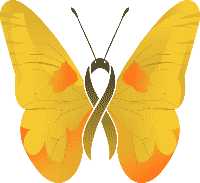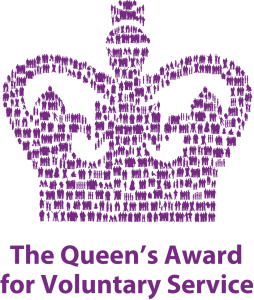Place Our Website As An Icon On Your Mobile Device
There is no Berwick and District Cancer Support Group app, and for good reason. Being an accessible and fully responsive website lets us share our content and news directly from your mobile device. But just because you don't download www.berwickcancersupport.co.uk doesn't mean you can't access it with the same convenience as an app.
Adding www.berwickcancersupport.co.uk to your phone's home screen allows you to use the site just like an app. Pick the Apple or Android picture down below to see the instructions for your device.
Adding www.berwickcancersupport.co.uk to the home screen of your Android device
1. On your phone's browser, go to www.berwickcancersupport.co.uk
2. Your browser will have a menu button, either a more button or three dots that appears in the top right corner of the screen.
3. Select “Add Shortcut on Homescreen” or something similar, rename to something recognisable if your want and click "add". You may be prompted again to click on "add" again.
4. An Icon should appear on your phone’s homescreen.
5. Tap the new Icon to access www.berwickcancersupport.co.uk in the future.
Adding www.berwickcancersupport.co.uk to the home screen of your iOS device
1. Open your browser and visit www.berwickcancersupport.co.uk
2. Select the menu box in your browser – usually a box with an arrow.
3. Select “Add to Home Screen”.
4. Rename the Icon to something to identify the site e.g ‘Berwick Cancer’.
5. Click “add” to create the icon.
6. Tap the new Icon to access www.berwickcancersupport.co.uk in the future.